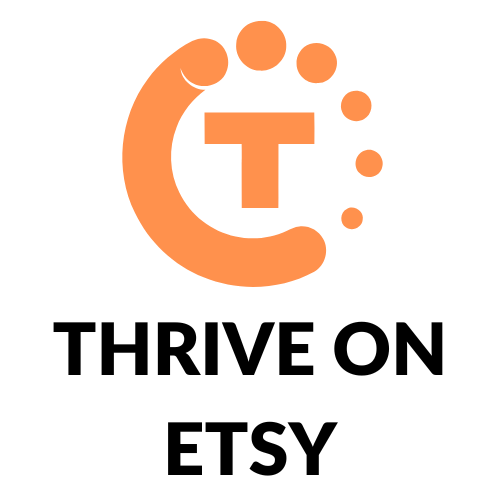Are you an Etsy seller looking to manage your listing stock? Changing the listing quantity is a crucial component of managing your Etsy shop. Whether you want to add more items to a listing or reduce the quantity, it’s important to know how to do it easily and efficiently. In this article, we’ll discuss how to change the listing quantity on Etsy and provide you with some helpful tips to make the process smooth and stress-free.
Changing the listing quantity on Etsy is a simple process that can be done in a few clicks. You can adjust the quantity of an individual listing or change the quantity of multiple listings at once. In addition, you can set unlimited quantities for your listings, which is particularly useful if you sell digital products. With a few simple steps, you can ensure that your inventory is up-to-date and that your customers always have access to the products they need.
Understanding Etsy’s Listing Quantity
When selling on Etsy, it’s essential to understand how listing quantity works. The listing quantity refers to the number of items you have available to sell for a particular listing. Here are a few things you need to know about Etsy’s listing quantity:
- You can set the listing quantity when creating a new listing or editing an existing one.
- Etsy charges a $0.20 fee for creating or renewing a listing, regardless of the listing quantity.
- If you choose to list multiple quantities of an item, you’ll only be charged for the additional quantities when you sell them.
- When a buyer purchases an item from your listing, Etsy will automatically adjust the quantity available for sale.
It’s important to keep track of your listing quantity to avoid overselling and ensure that you have enough stock on hand to fulfill orders. If you run out of stock for a particular listing, you can either renew the listing with a new quantity or mark it as sold out.
By understanding how listing quantity works on Etsy, you can effectively manage your inventory and ensure that you have enough stock to meet customer demand.
Creating Your Etsy Listing
When creating a listing on Etsy, it’s important to include all the necessary information to help your product stand out. Here are some steps to follow when creating your Etsy listing:
Setting Up Product Information
First, you’ll need to provide all the necessary product information. This includes the product title, description, and photos. Make sure your product title is descriptive and includes relevant keywords. Your product description should provide all the necessary details about the product, including its features, benefits, and any additional information that may be important to potential buyers. High-quality photos are also essential to help your product stand out and give buyers a better idea of what they can expect.
Choosing Your Listing Quantity
When setting up your listing, you’ll need to choose the quantity you want to sell. You can set a specific quantity or choose to sell an unlimited amount. To set a specific quantity, simply enter the number of items you have available for sale. If you want to sell an unlimited amount, enter a high number, such as 999 or 1000.
It’s important to keep in mind that you can always change your listing quantity later if needed. If you sell out of a product, you can renew the listing and update the quantity. You can also adjust the quantity for multiple listings at once by using the bulk editing feature in your shop manager.
By following these simple steps, you can create a successful Etsy listing that attracts potential buyers and helps you grow your business.
How To Change Listing Quantity on Etsy
Accessing Your Listings
To change the listing quantity on Etsy, you first need to access your listings. To do this, log in to your Etsy account and click on “Shop Manager.” From there, click on “Listings” and choose the section your listing is under, such as “Active” or “Draft.” You can also use the search bar to find a specific listing.
Editing Listing Quantity
Once you have accessed your listing, you can edit the quantity by clicking on “Edit.” Scroll down to the “Quantity” section and enter the new stock level you want to offer. If you want to set an unlimited quantity, enter a high number, such as 100 or more. Keep in mind that Etsy will auto-renew the listing and charge you 20 cents after you sell one of the items.
If you want to update the quantity of a “Sold Out” product, you can do so by selecting the listing, clicking on “Edit,” and updating the quantity in the “Quantity” section. Then, save your changes by clicking on the “Publish” button.
It’s important to note that if you sell multiple quantities in one transaction, you’ll see a multi-quantity fee. If your listing has quantity left over, you’ll see an auto-renew sold fee. To learn more about fees and listing multiple quantities, check out Etsy Help.
In conclusion, changing the listing quantity on Etsy is a simple process that can be done in just a few steps. By accessing your listings and editing the quantity, you can offer the right amount of stock to your customers while avoiding any confusion or miscommunication.
Troubleshooting Common Issues
Quantity Not Updating
If you’re having trouble updating the quantity for your Etsy listing, there are a few things you can try. First, make sure that you’re editing the correct listing. Double-check that you’re updating the quantity for the correct product and variation.
If you’ve updated the quantity but it’s not reflecting on your listing, try clearing your browser cache and refreshing the page. If that doesn’t work, try logging out of your Etsy account and logging back in again.
If you’re still having trouble, you can try editing the listing and changing the quantity again. If none of these steps work, you can contact Etsy support for further assistance.
Out of Stock Issues
If your listing shows as “out of stock” even though you have inventory available, there are a few things you can do. First, check that you’ve updated the quantity for the correct product and variation.
If the quantity is correct and the listing still shows as “out of stock,” try clearing your browser cache and refreshing the page. If that doesn’t work, try logging out of your Etsy account and logging back in again.
If the issue persists, try editing the listing and updating the quantity again. If none of these steps work, contact Etsy support for further assistance.
Remember, it’s important to keep your inventory up-to-date to avoid disappointing customers and potential negative reviews.
Tips for Effective Inventory Management on Etsy
Keeping Track of Your Stock
One of the most important aspects of inventory management on Etsy is keeping track of your stock. Be sure to update your inventory quantities regularly to ensure that you never oversell or undersell your products. You can change the quantity of your listings by going to the “Listings” section of your seller account and finding the listing you want to update. Then, simply adjust the quantity field to reflect your current stock levels.
Another great way to keep track of your stock is to use an inventory management tool. There are many different tools available that can help you track inventory levels, set low stock alerts, and even automatically reorder products when stock levels get too low.
Planning for High Demand Products
If you have products that tend to sell out quickly, it’s important to plan ahead to ensure that you always have enough stock on hand. One way to do this is to keep a close eye on your sales data to identify your best-selling products and adjust your inventory levels accordingly.
Another strategy is to use pre-orders or backorders to help manage high demand products. This allows you to continue accepting orders for products that are currently out of stock, giving you time to restock your inventory before fulfilling the orders.
By keeping track of your stock and planning ahead for high demand products, you can ensure that your Etsy shop runs smoothly and your customers are always satisfied.