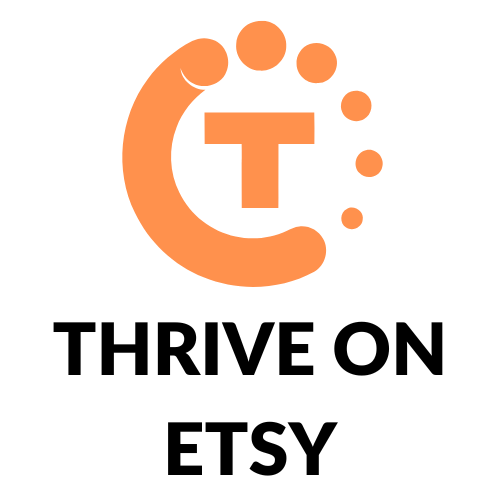Changing the location of an Etsy shop is a straightforward process that can be completed in a few simple steps. Whether a shop owner has moved to a new city or country or simply wants to update their shop’s location, the process is the same. By following a few easy steps, a shop owner can update their shop’s location and ensure that their customers have accurate information about where their products are being shipped from.
To change the location of an Etsy shop, a shop owner can log in to their account and navigate to the Shop Manager section. From there, they can select the pencil icon next to their shop name under Sales Channels and choose to edit their location. As they begin typing their city, a list of suggestions will appear, and they can select the correct location from the list. It’s important to ensure that the location is accurate, as this information will be displayed on the shop’s homepage and can impact a customer’s decision to make a purchase.
Section 1: Updating Your Etsy Shop Location
When a seller moves to a new location or wants to update their Etsy shop’s location, they can easily do so by accessing their shop settings. Updating your shop location is important because it helps buyers find your shop and also ensures that your shop appears in relevant search results. Here are the steps to update your Etsy shop location:
Accessing Your Shop Settings
- Log in to your Etsy account and go to your Shop Manager.
- Click on the “Settings” tab located on the left-hand side of the page.
- Click on the “Info & Appearance” option located under the “Settings” tab.
- Scroll down to the “Shop Location” section.
Updating Your Shop Location
- Click on the “Edit” button located next to your current shop location.
- Enter your new location in the “City” field. As you begin typing your city, a list of suggestions will appear. Be sure to pick from the list.
- If you need to change your country, click on the “Country” dropdown menu and select your new country.
- Click on the “Save” button to save your changes.
It is important to note that Etsy verifies your shop location by sending a verification code to your address. Your shop will not appear in search results until you have verified your new location. Once you receive the verification code, enter it in the “Verification Code” field under the “Shop Location” section in your shop settings.
In conclusion, updating your Etsy shop location is a simple process that can be done in a few steps. By updating your shop location, you can ensure that your shop appears in relevant search results and that buyers can find your shop easily.
Section 2: Updating Your Shipping Profiles
To change your Etsy shop’s location, you may also need to update your shipping profiles. This will ensure that your customers receive accurate shipping rates and information.
Accessing Your Shipping Profiles
To access your shipping profiles, sign in to your Etsy account and go to Shop Manager. From there, select Settings and then Shipping settings. You will see a list of your shipping profiles.
Updating Your Shipping Profiles
To update your shipping profiles, select the profile you want to edit and click on Edit. You can then make changes to the shipping costs, processing times, and any other details.
If you want to add shipping upgrades to a shipping profile, select the profile and click on Edit. Then, select the Shipping upgrades option and choose the upgrades you want to offer.
It is important to note that changing your shop’s location may affect your shipping profiles. If you offer free shipping, you may need to adjust your prices to account for the change in location.
In addition, if you have any active listings, you will need to update the shipping information for each listing individually. To do this, go to the listing and select Edit. Then, update the shipping information as needed.
By updating your shipping profiles, you can ensure that your customers receive accurate shipping rates and information, no matter where your shop is located.
Section 3: Updating Your Listings
Updating your listings is an important step after changing your Etsy shop location. This ensures that your shop’s location is reflected accurately on all your listings. Here’s how to update your listings:
Accessing Your Listings
To access your listings, sign in to your Etsy account and click on the “Shop Manager” tab. From there, click on the “Listings” tab to see all your active and inactive listings.
Updating Your Listings
To update your listings, follow these steps:
- Click on the listing you want to update.
- Click on the “Edit” button to make changes to the listing.
- Under the “Item Details” section, update the location field with your new shop location.
- Click on the “Save” button to save your changes.
It’s important to note that updating your listings may affect your search ranking. Therefore, it’s recommended to make changes to your listings gradually and avoid making too many changes at once.
To make the process of updating your listings easier, you can use the “Quick Edit” feature in Shop Manager. This feature allows you to edit the title, section, price, quantity, shipping profile, and tags of your listing.
In summary, updating your listings after changing your Etsy shop location is an important step to ensure that your shop’s location is reflected accurately on all your listings. By following the steps outlined above, you can easily update your listings and avoid any negative impact on your search ranking.
Section 4: Updating Your Payment and Billing Information
Updating your payment and billing information is important to ensure that you receive payments and that your account is in good standing. Here are the steps to update your payment and billing information on Etsy.
Accessing Your Payment and Billing Information
To access your payment and billing information, log in to your Etsy account and go to your Shop Manager. From there, click on “Finances” and then “Payment Account” to view your payment information. To view your billing information, click on “Billing” and then “Payment Methods.”
Updating Your Payment and Billing Information
To update your payment information, click on “Verify Account” next to your bank account information. You will need to enter the amount of the small deposit from Etsy that appears in your bank account. Once your account is verified, you can update your payment information by clicking on “Edit” next to your payment method.
To update your billing information, click on “Edit” next to your payment method under the “Payment Methods” section. You can add a new payment method or update an existing one. If you need to update your billing address, click on “Edit” next to your billing address under the “Billing Information” section.
It is important to keep your payment and billing information up-to-date to avoid any payment delays or issues with your account. If you have any questions or issues, you can contact Etsy support for assistance.
Conclusion
Changing the location of an Etsy shop is a simple process that can be done in just a few steps. It is important for shop owners to ensure that their location is accurate and up-to-date to help potential customers find their shop in local search results.
By following the steps outlined in this article, shop owners can easily change their shop’s location on both their homepage and in their Shop Manager. Additionally, they can customize their shop homepage to make it more appealing to potential customers.
It is important to note that changing a shop’s location will not affect any open orders or sales. However, it may take some time for the new location to be reflected in search results. Shop owners should also ensure that they have updated their shipping settings to reflect their new location.
Overall, changing an Etsy shop’s location is a straightforward process that can be done quickly and easily. By ensuring that their location is accurate, shop owners can help potential customers find their shop and improve their chances of making sales.