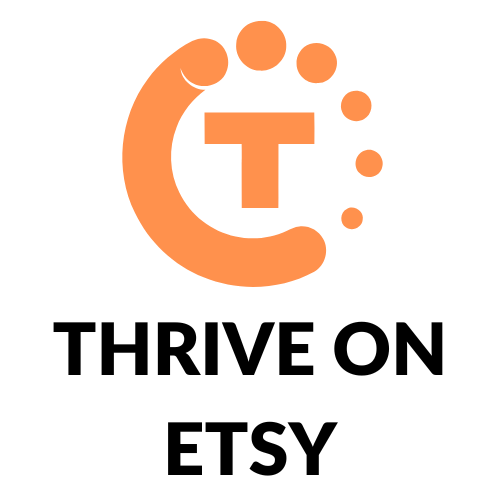Are you an Etsy seller looking for ways to streamline your shipping process? Creating a shipping template can help you save time and effort. With a shipping template, you can set up your shipping preferences once and apply them to multiple listings. This means you won’t have to manually enter shipping information for each item you sell.
Creating a shipping template on Etsy is a straightforward process. First, you’ll need to navigate to your Shop Manager and select the Shipping settings tab. From there, you can create a new shipping profile and customize it to meet your needs. You can choose to set up fixed shipping prices or use calculated shipping based on the weight and dimensions of your items. By following these simple steps, you can create a shipping template that will make your life as an Etsy seller much easier.
Understanding Etsy Shipping Templates
If you’re a seller on Etsy, it’s essential to set up your shipping templates correctly. Etsy shipping templates are a set of pre-defined shipping options that you can create and apply to your products. By using shipping templates, you can save time and avoid errors by setting up your shipping preferences in advance.
When you create a shipping template, you can define the shipping options, including shipping costs, handling time, and shipping destinations. This information can be applied to all of your products, or you can create multiple templates for different product categories.
To create a shipping template, you need to log in to your Etsy account and go to the “Settings” tab. From there, you can select “Delivery settings” and create a new shipping template. You can then customize the template by specifying the shipping options that apply to your products.
When creating a shipping template, you can choose to use calculated shipping, which automatically calculates the shipping costs based on the weight and size of your products. Alternatively, you can set fixed shipping costs for each product, which can be useful if you sell products of similar size and weight.
It’s essential to set up your shipping templates correctly to avoid any confusion or delays in shipping your products. By taking the time to create a shipping template, you can ensure that your products are shipped quickly and efficiently, which can lead to happier customers and more sales.
Creating Your First Shipping Template
If you’re new to selling on Etsy, creating a shipping template can seem daunting, but it’s actually quite simple. Follow these steps to create your first shipping template.
Naming Your Template
The first step in creating a shipping template is to give it a name. This name should be something that will help you identify the template later on, so make sure it’s descriptive. For example, if you’re selling handmade jewelry, you might name your template “Handmade Jewelry Shipping Template.”
Setting Shipping Origin
Next, you need to set your shipping origin. This is the location from which you will be shipping your items. Make sure you enter the correct information, including the country and postal code. If you’re shipping from multiple locations, you’ll need to create a separate template for each location.
Defining Shipping Destinations
The final step in creating a shipping template is to define your shipping destinations. This includes the countries or regions to which you will be shipping your items, as well as the shipping costs for each destination. You can set up multiple shipping profiles for each destination, such as expedited or standard shipping.
By following these simple steps, you can create a shipping template that will save you time and ensure that your customers receive their items in a timely and cost-effective manner.
Adding Shipping Costs
When setting up your shipping template on Etsy, you will need to add shipping costs to your products. There are two types of shipping costs you can use: Fixed Shipping Costs and Calculated Shipping Costs.
Fixed Shipping Costs
Fixed shipping costs are a set price that you charge for shipping your product. You can set this price based on the destination, the weight of the package, or the price of the item. When using fixed shipping costs, it is important to consider the cost of packaging materials and the actual shipping cost.
To add fixed shipping costs to your products, go to your Shipping Profile and select “I’ll enter fixed prices manually”. From there, you can set the shipping price for each destination and product.
Calculated Shipping Costs
Calculated shipping costs are based on the weight and dimensions of the package, as well as the destination. This option allows you to accurately charge your customers for shipping costs, without having to estimate the price yourself.
To use calculated shipping costs, you will need to set up a shipping profile and select “Calculated Shipping”. You can then choose the carrier and service you want to use, and Etsy will automatically calculate the shipping cost for each order.
It is important to note that calculated shipping costs may not always be accurate, especially if you are shipping internationally. In this case, it may be best to use fixed shipping costs instead.
By adding shipping costs to your products, you can ensure that your customers are charged the correct amount for shipping, and you can avoid any unexpected costs.
Setting Processing Times
When creating a shipping template on Etsy, it is important to set processing times. Processing time is the time it takes for the seller to prepare an item to be shipped after receiving an order.
To set processing times, go to your Shop Manager, then to Settings, then to Shipping settings, and then to Shipping profiles. From there, select Add profile or select a shipping profile you want to update. Fill out the shipping profile and in Order Processing Schedule, select Edit.
It is important to set realistic processing times to ensure that you can fulfill orders in a timely manner. Etsy recommends setting processing times that are no longer than 1-2 weeks. If you need more time to prepare an item for shipping, consider adding a note in your shop policies or message to buyers, explaining that your items are made-to-order and require additional processing time.
By setting processing times, you can manage your customer’s expectations and provide them with accurate estimated delivery dates. Remember that processing time plus carrier transit time equals estimated delivery date. So, if the processing time for an item purchased is 3-5 days, and the transit time for the shipping method chosen is usually 2-4 days, the estimated delivery date is 5-9 days from the order date.
Setting processing times is an important step in creating a shipping template on Etsy. It helps you manage your orders and provide your customers with accurate information about when they can expect to receive their purchases.
Adding Handling Fees
If you want to add handling fees to your shipping costs on Etsy, there are generally two ways to do it.
One way is to add handling fees via your shipping profiles. To do this, go to your Etsy Shop Manager, click on Settings, and select Shipping settings. From there, choose Shipping profiles, and click on Add a shipping profile. Fill out the required shipping details, and you can add handling fees for both domestic and international orders. Keep in mind that if you offer free shipping to your customers, your handling fees will not be included in the shipping cost.
Another way to add handling fees is to manually enter them when creating shipping labels. However, be aware that if you do this, the handling fees will be included in the total shipping cost displayed to your customers, which may discourage them from making a purchase.
When deciding how much to charge for handling fees, consider the time and effort it takes to package and prepare your items for shipping. You may also want to research how much other Etsy sellers in your niche are charging for handling fees to ensure that your fees are competitive.
Overall, adding handling fees to your shipping costs on Etsy can help you cover the cost of packaging materials and labor, while also ensuring that your customers receive their orders in a timely and professional manner.
Applying Template to Listings
Once you have created your shipping template on Etsy, it’s time to apply it to your listings. Here’s how to do it:
- Go to your Etsy shop and click on “Shop Manager” at the top right corner of the page.
- Click on “Listings” from the left-hand menu.
- Select the listings you want to apply the shipping template to by checking the boxes next to each one.
- Click on “Edit listings” at the top of the page.
- Scroll down to the “Shipping” section and select the shipping template you want to apply from the dropdown menu.
- Click on “Save and continue” at the bottom of the page.
That’s it! Your selected listings will now have the shipping template you created applied to them.
It’s important to note that you can only apply one shipping template to a listing at a time. If you want to change the shipping template for a listing, you’ll need to edit the listing and select a new shipping template.
Also, keep in mind that any changes you make to your shipping templates will not automatically update your existing listings. You’ll need to manually apply the updated shipping template to each listing that you want to change.
By using shipping templates on Etsy, you can save time and ensure that your shipping information is consistent across all of your listings.
Editing and Deleting Templates
Once you have created a shipping template on Etsy, you may need to edit or delete it. Here’s how:
Editing a Template
- Go to your Shop Manager and select “Settings.”
- Click on “Shipping settings” and then “Shipping profiles.”
- Find the template you want to edit and click the “Edit” icon.
- Make any necessary changes to the template.
- Click “Save” to save your changes.
You can edit any part of the template, including the shipping options, processing time, and shipping upgrades. Just make sure to double-check everything before saving your changes.
Deleting a Template
If you no longer need a shipping template, you can delete it by following these steps:
- Go to your Shop Manager and select “Settings.”
- Click on “Shipping settings” and then “Shipping profiles.”
- Find the template you want to delete and click the “Delete” icon.
- Confirm that you want to delete the template.
Note that deleting a shipping template will also delete any listings that use that template. If you have any active listings that use the template, you will need to switch them to a different template before you can delete the original one.
Overall, editing and deleting shipping templates on Etsy is a simple process that can help you keep your shipping options organized and up-to-date.
Tips for Effective Shipping Templates
Creating a shipping template on Etsy is a simple process, but there are a few tips to keep in mind to ensure that your shipping templates are effective and help to increase sales.
Firstly, it’s important to be clear and concise with your shipping policies. Make sure to clearly state the shipping options available, the estimated delivery times, and any additional fees or charges that may apply. This will help to avoid any confusion or misunderstandings with your customers.
Secondly, consider offering free shipping or flat rate shipping. This can be a great way to attract customers and increase sales. If you offer free shipping, make sure to factor the cost of shipping into the price of your products.
Thirdly, use shipping profiles to streamline your shipping process. This will allow you to quickly and easily apply your shipping settings to new listings, saving you time and effort.
Finally, consider offering international shipping. This can be a great way to expand your customer base and increase sales. However, make sure to research the shipping costs and customs regulations for each country to avoid any unexpected fees or delays.
By following these tips, you can create effective shipping templates that will help to increase sales and improve the overall customer experience on your Etsy shop.