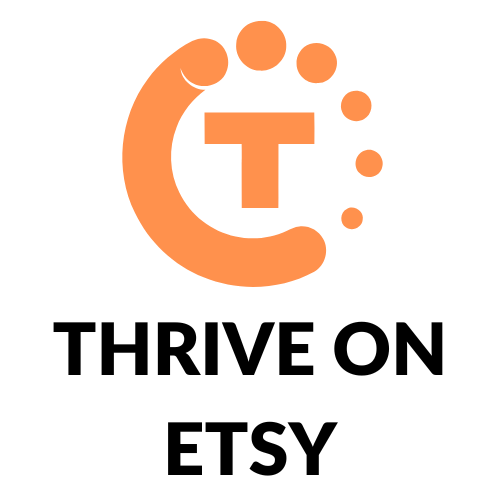Etsy is a popular online marketplace where artisans and crafters can sell their handmade and vintage goods. One of the features that makes Etsy unique is the ability to offer custom items and reserved listings. Reserved listings allow sellers to create a custom listing for a specific buyer, with a unique price and shipping cost.
Understanding how to create Etsy reserved listings can help sellers offer a more personalized shopping experience for their customers. By creating a reserved listing, a seller can ensure that a specific item is reserved for a particular customer, even if the item is not yet listed in their shop. This can be especially helpful for custom orders or one-of-a-kind items that are not available for purchase by the general public.
Key Takeaways
- Reserved listings are a great way to offer custom items to specific buyers.
- Creating reserved listings is a straightforward process that can be done through the Shop Manager.
- By managing reserved listings carefully, sellers can ensure that their customers have a positive shopping experience.
Understanding Reserved Listings
What are Reserved Listings?
Reserved listings on Etsy are a way for sellers to set aside an item for a specific buyer for a limited time. This means that the item will not be available for purchase by anyone else during the reserved period. A seller can create a reserved listing by copying an existing listing and setting it aside for a specific buyer.
When to Use Reserved Listings
Reserved listings can be useful in several situations, such as when a buyer wants to purchase an item but needs more time to complete the transaction. In this case, the seller can create a reserved listing for the buyer, allowing them to complete the purchase at their convenience.
Reserved listings can also be helpful when a seller wants to offer a discount to a specific buyer or group of buyers. In this case, the seller can create a reserved listing with the discounted price and send it to the buyer or group of buyers.
It’s important to note that reserved listings should only be used for a limited time, typically no more than 48 hours. If the buyer does not purchase the item within the reserved period, the seller can remove the reservation and make the item available for purchase by other buyers.
In summary, reserved listings are a valuable tool for Etsy sellers to use when they need to set aside an item for a specific buyer or offer a discount to a specific group of buyers. By understanding how and when to use reserved listings, sellers can provide a better experience for their buyers and increase their sales on Etsy.
Creating Reserved Listings
Reserved listings on Etsy are a great way to offer custom items to a specific buyer. Here is a step-by-step guide on how to create Etsy reserved listings.
Step 1: Navigate to Your Shop Manager
Log in to your Etsy account and navigate to your Shop Manager.
Step 2: Click on Listings
Once you are in your Shop Manager, click on Listings to view your current listings and create new ones.
Step 3: Click on Add a Listing
Click on the “Add a Listing” button to create a new listing.
Step 4: Select the “Reserved” Option
Under the “Listing Details” section, select the “Reserved” option to create a reserved listing.
Step 5: Fill in the Listing Details
Fill in all of the necessary listing details, such as the item title, description, price, and any other relevant information.
Step 6: Save Your Reserved Listing
Once you have filled in all of the necessary details, click on the “Save” button to create your reserved listing.
Creating a reserved listing on Etsy is a straightforward process that can help you offer custom items to specific buyers. Just follow these simple steps to create your reserved listing and start selling your unique products on Etsy.
Managing Reserved Listings
When you have reserved listings in your Etsy shop, it’s important to know how to manage them effectively. In this section, we’ll cover how to edit and delete reserved listings, as well as how to fulfill orders for these listings.
Editing and Deleting Reserved Listings
To edit a reserved listing, go to your shop and click on the listing you want to edit. From there, you can make any changes you need to, such as updating the price or item description. Once you’ve made your changes, be sure to save them before exiting the listing.
If you need to delete a reserved listing, go to your shop and find the listing you want to delete. Click on the listing and then click the “Delete” button. Keep in mind that once a listing is deleted, it cannot be undone.
Fulfilling Orders for Reserved Listings
When a customer purchases a reserved listing, you’ll need to fulfill the order just like any other order. However, there are a few things to keep in mind:
- Make sure you have the item in stock and ready to ship.
- Communicate with the customer promptly to confirm the order and provide any necessary details.
- Mark the order as “shipped” once it has been sent out.
By managing your reserved listings effectively, you can provide a positive experience for your customers and keep your shop running smoothly.