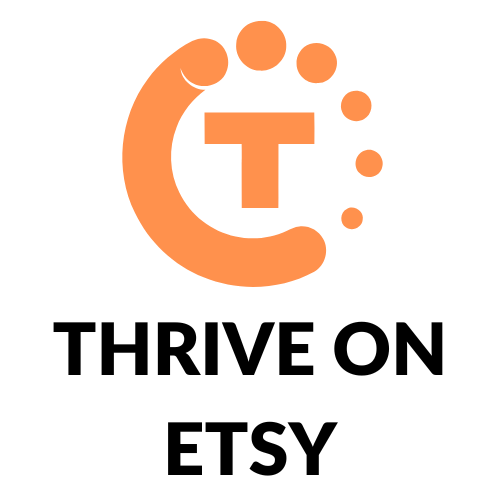If you’re an Etsy seller, you know how important it is to keep track of your listings and sales data. One way to do this is by exporting your Etsy listings to a CSV file. This file can be opened in a spreadsheet program like Microsoft Excel or Google Sheets, allowing you to easily view and analyze your data.
Exporting your Etsy listings is a simple process that can be done directly from your Shop Manager. Once you have your CSV file, you’ll be able to see all of your listing information, including titles, descriptions, prices, quantities, and more. This can be especially helpful if you’re looking to make changes to your listings or analyze your sales data.
Understanding Etsy Listings
What are Etsy Listings?
Etsy Listings are the products that sellers list on Etsy’s platform. They include information such as the product title, description, price, quantity, tags, materials, and images. Etsy Listings are essential for sellers to showcase their products to potential buyers and manage their inventory.
Why Export Etsy Listings?
Exporting Etsy Listings allows sellers to access their product information outside of Etsy’s platform. This can be useful for various reasons, such as:
- Backup: Exporting Etsy Listings can serve as a backup in case of any technical issues or data loss.
- Analytics: Analyzing Etsy Listings data can help sellers identify trends and make informed decisions about their business.
- Inventory Management: Exporting Etsy Listings can help sellers manage their inventory across multiple platforms and marketplaces.
Overall, exporting Etsy Listings can help sellers gain more control over their business and make data-driven decisions.
Exporting Etsy Listings
Exporting your Etsy listings can be a useful way to keep track of your inventory, analyze your sales data, or migrate your listings to another platform. Here are the steps to export your Etsy listings:
Step 1: Login to Etsy
First, log in to your Etsy account at www.etsy.com.
Step 2: Go to Shop Manager
Click on the “You” icon at the top right corner of the screen, then select “Shop Manager” from the dropdown menu.
Step 3: Select Listings
In the Shop Manager dashboard, click on “Listings” in the left-hand menu.
Step 4: Choose Export Listings
On the Listings page, click on the “Export Listings” button in the top right corner.
Step 5: Select the Listings to Export
In the Export Listings dialog box, you can choose which listings to include in the export. You can export all listings, active listings only, or sold out listings only. You can also choose which fields to include in the export, such as title, description, price, quantity, tags, materials, and images.
Step 6: Download the CSV File
Once you have selected your export options, click on the “Download” button to download the CSV file to your computer. The CSV file can be opened in a spreadsheet program like Microsoft Excel or Google Sheets.
Exporting your Etsy listings can be a simple way to keep track of your inventory and sales data. By following these steps, you can quickly and easily export your listings to a CSV file.
Managing Exported Listings
Exporting your Etsy listings can be a great way to keep track of your inventory and sales history. However, managing your exported listings can be a bit tricky. In this section, we’ll cover a few tips for managing your exported listings.
Editing Exported Listings
Once you’ve exported your listings, you may need to make changes to them. To edit your exported listings, you can use a spreadsheet program like Microsoft Excel or Google Sheets. Simply open the CSV file you downloaded and make your changes.
When you’re finished editing your listings, save the file and re-upload it to Etsy. Keep in mind that any changes you make to your exported listings will not be reflected on Etsy until you re-upload the updated CSV file.
Importing Exported Listings to Other Platforms
If you’re selling on multiple platforms, you may want to import your Etsy listings to other platforms. To do this, you’ll need to use a third-party tool that can convert your Etsy CSV file to a format that other platforms can understand.
There are several tools available that can help you do this, including Shop Uploader and Coupler.io. Simply upload your Etsy CSV file to the tool, select the platform you want to import your listings to, and follow the instructions.
Backing Up Exported Listings
Exporting your listings is a great way to back up your Etsy data. However, it’s important to keep your exported listings safe and secure. Make sure to store your CSV file in a secure location, such as an external hard drive or cloud storage service.
You should also consider making regular backups of your exported listings. This will ensure that you always have a copy of your data in case something goes wrong.
In conclusion, managing your exported listings can be a bit challenging, but with the right tools and techniques, you can easily keep track of your Etsy data and use it to grow your business.
Conclusion
Exporting Etsy listings can be a straightforward process with the right tools and knowledge. By following the steps outlined in this article, you can easily export your listings data to a CSV file and use it for various purposes, including analysis, marketing, and inventory management.
I hope you found this guide covering how to easily export your Etsy Listings, useful! To learn more Etsy tips and tricks, check out the Thrive on Etsy Blog!