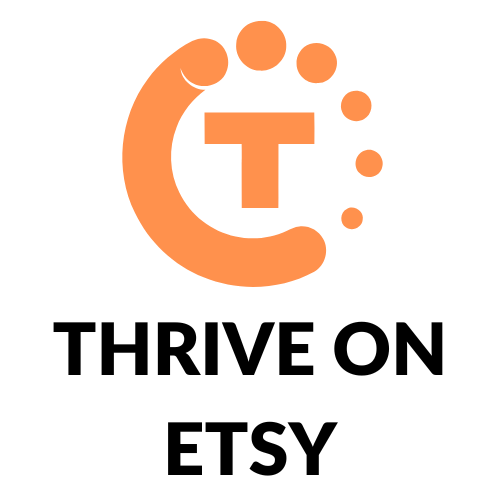For anyone who runs an Etsy shop, printing shipping labels is a crucial part of the order fulfillment process. Etsy offers an easy and convenient way to print shipping labels directly from your shop’s orders page. This article will provide step-by-step instructions on how to print Etsy shipping labels, including selecting the carrier, entering package details, and printing the label.
By printing shipping labels directly from Etsy, sellers can save time and money by avoiding trips to the post office and taking advantage of discounted shipping rates. In addition, Etsy’s shipping tools allow sellers to track packages, provide customers with tracking information, and mark orders as shipped. This helps to streamline the shipping process and provide a better customer experience.
Creating a Shipping Label
Printing a shipping label on Etsy is a simple process that can be done in a few easy steps. Here’s how:
Step 1: Access the Shipping Label Page
To create a shipping label on Etsy, a seller needs to go to their Shop Manager and select “Orders.” From there, they can click on the paid order for which they want to create a shipping label. After that, they can click on “Print Shipping Label” to access the shipping label page.
Step 2: Choose Your Shipping Carrier
On the shipping label page, the seller can choose their preferred shipping carrier, such as USPS or FedEx. They can also select the shipping method, package type, and weight of the package. The seller can also choose to purchase insurance for the package if desired.
Step 3: Enter Shipping Details
After selecting the shipping carrier, the seller needs to enter the shipping details, such as the recipient’s name and address. The seller should make sure to double-check the information to ensure that it is correct.
Step 4: Purchase and Print Your Label
Once all the shipping details have been entered, the seller can review the information and make any necessary changes. After that, they can purchase the shipping label and print it out. The label can be printed on regular paper or on label paper, depending on the seller’s preference.
By following these simple steps, a seller can easily create and print a shipping label on Etsy.
Label Printing Tips
Printing a shipping label is a crucial part of the shipping process. Here are some tips to ensure that your labels are printed correctly:
Tip 1: Use High-Quality Labels
The quality of the label paper is important for printing a clear and readable label. It is recommended to use high-quality label paper that is compatible with your printer. Using low-quality paper can result in smudging, fading, or even jamming your printer.
Tip 2: Print Test Labels
Before printing your actual labels, it is recommended to print a few test labels to ensure that they are formatted correctly and are readable. This can save you time and money in the long run by avoiding mistakes and reprints.
Tip 3: Adjust Printer Settings
Adjusting your printer settings can make a big difference in the quality of your labels. Make sure that the printer is set to the correct paper size and that the print quality is set to the highest possible setting. This will ensure that your labels are clear and easy to read.
Troubleshooting
If you encounter any problems when printing an Etsy shipping label, don’t panic. There are a few common issues that can be easily resolved.
Problem 1: Label Won’t Print
If your label won’t print, check your printer settings. Make sure your printer is turned on and connected to your computer. If you’re using a wireless printer, try connecting it with a cable. Make sure your printer has enough paper and ink, and that there are no paper jams. If your printer still won’t print, try restarting it and your computer. If all else fails, try printing the label from a different device or browser.
Problem 2: Label is Cut Off
If your label is cut off, check your printer settings again. Make sure you’ve selected the correct paper size, usually 4″ x 6″ for Etsy labels. If your printer has a borderless printing option, try enabling it. If your printer doesn’t support borderless printing, adjust the margins in your printer settings. If your label is still cut off, try printing it on a different printer or from a different device.
Problem 3: Label is Blank
If your label is blank, check your PDF viewer settings. Make sure you’ve enabled the option to print background colors and images. If you’re using Adobe Acrobat Reader, go to Edit > Preferences > Accessibility and check the box for “Replace Document Colors.” If your label is still blank, try printing it from a different PDF viewer or from a different device.
Conclusion
Printing Etsy shipping labels is a straightforward process that can save sellers time and money. By using the integrated shipping labels feature, sellers can easily purchase and print shipping labels for their orders without leaving the Etsy platform. This feature also provides access to discounted shipping rates from USPS, FedEx, and DHL.
By following the guidelines for creating high-quality shipping labels, sellers can ensure that their packages arrive at their destination on time and in good condition. Creating shipping label presets can save time and reduce errors when shipping items of a similar size and weight. Additionally, sellers can use the SCAN form feature to streamline the process of dropping off multiple packages at the post office.
Overall, Etsy shipping labels offer a convenient and cost-effective way for sellers to manage their shipping needs. By utilizing this feature, sellers can spend less time on shipping and more time on growing their business.