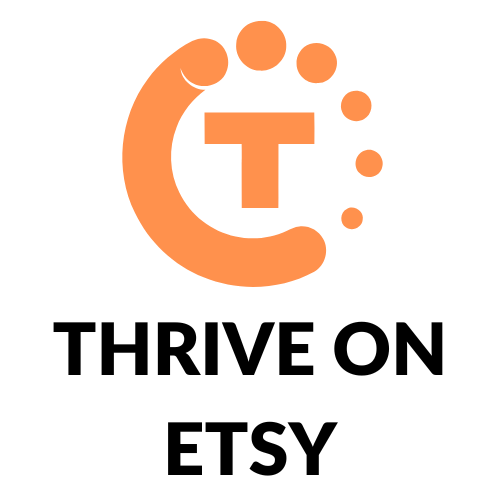If you’re an Etsy seller, you know how important it is to keep up with customer inquiries and messages. However, constantly responding to messages can be time-consuming and take away from other important tasks. That’s where the Etsy Messenger system comes in handy, allowing you to easily communicate with customers and potentially increase sales.
In this article, we’ll explore how to save time in Etsy Messenger as a seller. We’ll cover various features of the messaging system that can help streamline your communication with customers, including saved replies and notifications. By implementing these tips, you can spend less time on messaging and more time on growing your business.
Whether you’re a new seller or a seasoned veteran, learning how to efficiently use the Etsy Messenger system can help you save valuable time and improve your customer service. So, let’s dive in and discover how you can optimize your messaging strategy on Etsy.
Optimizing Your Etsy Messenger Settings
As an Etsy seller, optimizing your Messenger settings can help you save time and improve your communication with buyers. Here are a few ways to do that:
Turning on Quick Replies
Quick Replies are pre-written messages that you can use to respond to common questions or inquiries from buyers. To turn on Quick Replies:
- Go to your Shop Manager and click on “Messages.”
- Click on “All Saved Replies” and select “Quick Replies.”
- Click on “Create Quick Reply” and enter the message you want to save.
- Click on “Save Quick Reply.”
Once you have saved your Quick Replies, you can use them by clicking on the “Quick Replies” button when you are composing a message.
Setting up Automated Messages
Automated Messages are messages that are sent automatically to buyers when certain conditions are met. For example, you can set up an Automated Message to be sent to buyers when they make a purchase or when their order is shipped. To set up Automated Messages:
- Go to your Shop Manager and click on “Settings.”
- Click on “Info & Appearance” and then click on “Message to Buyers.”
- Click on “Add new automated message” and select the type of message you want to create.
- Enter the message you want to send and select the conditions under which the message should be sent.
- Click on “Save.”
Once you have set up your Automated Messages, they will be sent automatically to buyers when the conditions you have set are met.
By turning on Quick Replies and setting up Automated Messages, you can streamline your communication with buyers and save time as an Etsy seller.
Using Templates to Save Time
As an Etsy seller, you may receive a lot of similar questions from customers. Rather than typing out the same response every time, you can save time by using templates. Templates are pre-written messages that you can quickly insert into a conversation.
Creating Custom Templates
To create a custom template, start by typing out a message that you commonly send to customers. Then, select the text and click on the “Add Template” button. Give your template a name that will help you remember what it’s for, such as “Shipping Info” or “Custom Order Request.”
Accessing and Editing Templates
To access your saved templates, navigate to the messages area in your Etsy Shop Manager. Click the compose button in the upper right as if you were writing a new message. At the bottom, you will see “All Saved Replies.” Here, you will see an assortment of categories and associated saved replies.
To edit a template, simply click on the template name and make any necessary changes. You can also add new templates or delete old ones. Keep in mind that templates are specific to your shop, so you won’t be able to use them in other Etsy conversations.
Using templates can save you a lot of time and help you provide consistent and professional customer service. Just be sure to personalize your messages as needed, so customers feel valued and heard.
Organizing Your Messages
As a seller on Etsy, you may receive a large volume of messages from customers on a daily basis. It is important to stay organized to avoid missing important messages or losing track of conversations. Here are a few tips to help you organize your messages and save time in Etsy Messenger.
Using Labels to Categorize Conversations
Labels are a great way to categorize your conversations and make it easy to find specific conversations later. You can create custom labels to fit your needs, such as “Urgent”, “Pending”, or “Completed”. To create a new label, simply click on the label icon next to the conversation and select “Create new label”. You can then assign the label to the conversation.
To view all conversations with a specific label, click on the label icon in the left sidebar. You can also search for conversations with a specific label by typing the label name in the search bar.
Archiving Old Conversations
Archiving old conversations is another way to keep your inbox organized. Conversations that have been inactive for a certain period of time can be archived to keep your inbox clutter-free. To archive a conversation, simply click on the conversation and select “Archive” from the options menu.
Archived conversations can be accessed by clicking on the “Archived” label in the left sidebar. You can also search for archived conversations by typing the conversation name in the search bar.
By using labels and archiving old conversations, you can keep your inbox organized and save time in Etsy Messenger.
Streamlining Your Responses
As an Etsy seller, you know how important it is to respond to your customers promptly. However, typing out the same responses repeatedly can be time-consuming and tedious. Here are two ways to streamline your responses and save time in Etsy Messenger.
Using Keyboard Shortcuts
One way to save time is by using keyboard shortcuts. Etsy Messenger allows you to create custom keyboard shortcuts for your most commonly used responses. To create a shortcut, go to your Shop Manager, click on Messages, and then select Saved Replies. From there, click on the plus sign to create a new saved reply. Once you’ve created your reply, click on the three dots on the right-hand side and select “Add Keyboard Shortcut.” You can then assign a keyboard shortcut to your reply.
For example, you could create a saved reply for “Thank you for your purchase! Your order will be shipped within 1-3 business days.” and assign the keyboard shortcut “TY”. Then, whenever you receive an order, you can simply type “TY” and press enter to send the message.
Creating a FAQ Document
Another way to save time is by creating a frequently asked questions (FAQ) document. This document should include answers to common questions that customers ask, such as shipping times, return policies, and product information. By having a document with pre-written answers, you can quickly copy and paste the responses into your messages.
To create a FAQ document, start by compiling a list of common questions that your customers ask. Then, write out the answers to each question in a clear and concise manner. You can use bullet points or tables to make the information easier to read and understand.
In conclusion, by using keyboard shortcuts and creating a FAQ document, you can save time and streamline your responses in Etsy Messenger. This will allow you to respond to your customers more quickly and efficiently, while also providing them with the information they need in a timely manner.
Conclusion
Communicating with buyers is an essential part of running a successful shop on Etsy. However, it can be time-consuming and overwhelming. By utilizing the Auto-Reply and Saved Replies features, you can save time and streamline your workflow.
In addition, Etsy’s Listings Manager allows you to make fast changes to multiple items at once, saving you valuable time. You can update the quantity, price, titles, tags, shipping profiles, and sections of several items at once, without having to open up the editing screen for each item.
Another way to save time is by using the Etsy Messenger system effectively. You can turn on message notifications to know when there’s a new message, and use saved messages to quickly respond to common questions. Additionally, you can use Messenger Marketing to automate your responses and provide personalized customer service.
Overall, by using these time-saving features and strategies, you can focus on growing your business and providing excellent customer service without sacrificing valuable time.