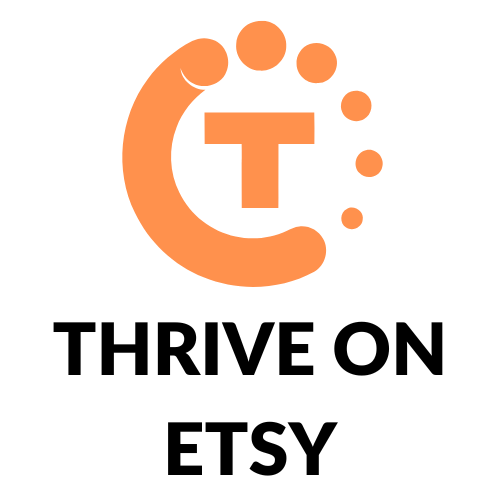Etsy is a popular online marketplace where people can sell handmade and vintage items. If you are an Etsy seller, you may find that you need to put your shop on hold for a period of time. This could be because you are going on vacation, taking a break from selling, or dealing with an emergency. Whatever the reason, Etsy has a feature called Vacation Mode that allows you to temporarily close your shop.
To turn on Vacation Mode, sellers need to sign in to their Etsy account and go to their Shop Manager. From there, they can select Settings, then Options, and finally the Vacation Mode tab. Changing the setting to On will put the shop on hold for a period of time. It is important to fill in a temporary shop announcement and message auto-reply to let customers know why the shop is closed and when it will reopen.
What is Etsy Vacation Mode?
Etsy Vacation Mode is a feature that allows sellers to temporarily close their shops while they take a break or go on vacation. When a shop is in Vacation Mode, buyers cannot make purchases, and the shop’s listings are hidden from search results. This feature is useful for sellers who need to take a break but do not want to permanently close their shop.
During the time that a shop is in Vacation Mode, sellers can still access their shop manager and make changes to their shop. However, they cannot receive new orders until they turn off Vacation Mode. It is important to note that while a shop is in Vacation Mode, sellers are not charged any listing or transaction fees.
When a seller turns on Vacation Mode, they can customize a temporary shop announcement and message auto-reply to let buyers know when they will be back. This message will be automatically sent to anyone who tries to contact the seller or purchase from their shop while it is in Vacation Mode.
When to Use Etsy Vacation Mode
Etsy Vacation Mode is a feature that allows Etsy sellers to pause their shop sales in case they need to step away from fulfilling orders for customers. There are many reasons why a seller might want to use vacation mode, including personal and business reasons.
Personal Reasons
There are times when a seller may need to take a break from their Etsy shop due to personal reasons. This could include a family emergency, a vacation, or a health issue that requires time off. In these cases, vacation mode can be a useful tool to temporarily close the shop and prevent customers from placing orders that cannot be fulfilled in a timely manner.
Business Reasons
There are also business reasons why a seller might want to use vacation mode. For example, if a seller is attending a craft fair or trade show, they may want to pause their Etsy shop during that time to avoid any confusion or delays in shipping. Another reason to use vacation mode is if a seller is experiencing a high volume of orders and needs to catch up on fulfilling them before accepting new orders. Vacation mode can also be useful during busy holiday seasons when a seller needs to manage their workload.
It is important to note that using vacation mode can have an impact on a seller’s shop. When a shop is in vacation mode, it will not appear in search results, and customers will not be able to place orders. This can lead to a decrease in sales and visibility. However, if used strategically and for valid reasons, vacation mode can be a helpful tool for Etsy sellers to manage their workload and maintain a healthy work-life balance.
How to Turn on Etsy Vacation Mode
Turning on Etsy Vacation Mode is a simple process that can be done in just a few steps. Follow the guide below to put your shop on hold for a period of time:
Step 1: Sign in to Etsy
The first step to turning on Etsy Vacation Mode is to sign in to your Etsy account. You can do this by visiting Etsy.com and entering your login credentials.
Step 2: Go to Shop Manager
Once you are logged in, navigate to your Shop Manager. You can find this by clicking on the “Shop Manager” icon located next to your profile icon.
Step 3: Click on Settings
Within your Shop Manager, click on the “Settings” tab located on the left-hand side of the screen.
Step 4: Click on Options
After clicking on “Settings,” select the “Options” tab. This will bring up a list of options for your shop.
Step 5: Turn on Vacation Mode
Within the “Options” tab, select the “Vacation Mode” option. From here, you can turn on Vacation Mode by selecting the “On” option. Additionally, you can fill in a temporary shop announcement and message auto-reply to let customers know when you will be back.
That’s it! Your shop is now in Vacation Mode and will be put on hold until you turn it off.
What Happens When You Turn on Vacation Mode?
When you turn on vacation mode on Etsy, your shop will enter a temporary closed state. This means that your shop will not be visible to customers, and you will not be able to accept new orders.
Your Shop is Hidden
One of the main effects of vacation mode is that your shop will be hidden from customers. This means that your listings will not appear in search results, and your shop page will display a banner that says “this shop is taking a short break.” However, customers who have previously favorited your shop or items will still be able to see them in their favorites list.
You Can’t Accept New Orders
While your shop is in vacation mode, you will not be able to accept new orders. This means that customers will not be able to purchase any of your listings, and you will not be able to create new listings or edit existing ones. However, you can still communicate with customers who have placed orders before you turned on vacation mode.
Communicating with Customers
When a customer sends you a message while your shop is in vacation mode, they will receive an automatic reply that you can customize. This message will let them know that you are away and when you will return. You can also use the message to provide any important information, such as when you will be able to fulfill their order if they have already placed one.
It’s important to note that you should still respond to customer messages in a timely manner, even if your shop is in vacation mode. This will help maintain good customer service and prevent any negative feedback or disputes.
How to Customize Your Vacation Mode Message
When using Etsy’s Vacation Mode, it’s important to let your customers know when you will be back and how they can reach you in case of any urgent matters. Here are the steps to customize your Vacation Mode message:
Step 1: Go to Shop Announcement
The first step is to go to your Shop Announcement section. This is where you can customize the message that will be displayed on your shop homepage while you are on vacation.
Step 2: Click on Edit
Click on the “Edit” button to make changes to your Shop Announcement. This will bring up a text box where you can type in your message.
Step 3: Write Your Message
Write a clear and concise message that informs your customers about your vacation dates and when they can expect you to be back. You can also include information about how they can contact you in case of any urgent matters. Keep in mind that your message should be professional and courteous.
Step 4: Save Changes
Once you have written your message, click on the “Save Changes” button to update your Shop Announcement. Your customized message will now be displayed on your shop homepage while you are on vacation.
By following these simple steps, you can customize your Vacation Mode message and keep your customers informed about your absence. This will help maintain a positive relationship with your customers and ensure that they return to your shop in the future.
How to Turn off Etsy Vacation Mode
Turning off Etsy vacation mode is a simple process that can be done in just a few steps. Here’s how:
Step 1: Sign in to Etsy
The first step in turning off Etsy vacation mode is to sign in to your Etsy account. You can do this by going to the Etsy homepage and clicking on the “Sign in” button in the top right corner of the screen. Enter your username and password and click “Sign in.”
Step 2: Go to Shop Manager
Once you’ve signed in to your Etsy account, you’ll need to go to your Shop Manager. You can do this by clicking on your profile picture in the top right corner of the screen and selecting “Shop Manager” from the dropdown menu.
Step 3: Click on Settings
Once you’re in your Shop Manager, you’ll need to click on “Settings” in the left-hand menu. This will take you to the settings page for your Etsy shop.
Step 4: Click on Options
On the settings page, you’ll see a menu on the left-hand side of the screen. Click on “Options” to access the options for your Etsy shop.
Step 5: Turn off Vacation Mode
Finally, to turn off Etsy vacation mode, you’ll need to find the “Vacation Mode” option and toggle it to the “Off” position. Once you’ve done this, your shop will be active again and your listings will be visible to buyers.
Overall, turning off Etsy vacation mode is a quick and easy process that can be done in just a few steps. By following the steps outlined above, you can ensure that your Etsy shop is always open and available to buyers.
Conclusion
In conclusion, Etsy Vacation Mode is a useful tool for sellers who need to take a break from their shop. It allows them to temporarily close their shop without having to delete listings or lose their shop data. By following the steps outlined in this article, sellers can easily turn on and off vacation mode, set up a temporary shop announcement, and create an auto-reply message to let customers know when they will be back.
It’s important to note that while vacation mode can slow down a shop’s activity, it won’t kill the shop if the seller handles returning from vacation correctly. For newer shops with fewer sales or for shops that don’t sell things on a regular basis, it may be more difficult to return from vacation mode and get quick sales. However, with proper planning and communication with customers, sellers can successfully return from vacation mode and resume their sales.
Overall, Etsy Vacation Mode is a valuable feature that can help sellers take a break when they need it, without having to worry about losing their shop or listings. By following the steps outlined in this article and using vacation mode wisely, sellers can ensure that their shop continues to thrive and grow in the long run.