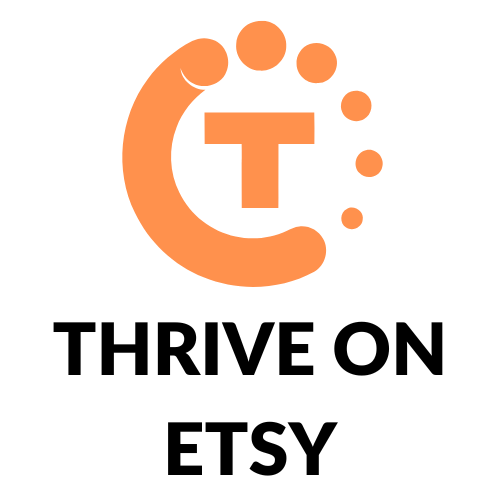As an Etsy shop owner, keeping track of your sales is crucial to the success of your business. One way to do this is by downloading a spreadsheet of all your sold transactions. The spreadsheet will include a list of all the orders you’ve received, the dates they were placed, and the total amount paid by the buyer.
Downloading a spreadsheet of your sold transactions can help you keep track of your sales, expenses, and profits. With this information, you can make informed decisions about your business and adjust your strategies accordingly. By following the steps outlined above, you’ll be able to access and analyze your sales data in no time.
Key Takeaways
- Accessing your Etsy shop sales data is easy by going to Shop Manager > Settings > Options > Download Data.
- Opening the downloaded spreadsheet will provide you with a list of all your sold transactions, dates, and total amount paid.
- Understanding your sales data can help you make informed decisions about your business and adjust your strategies accordingly.
Accessing Your Etsy Shop Sales
If you are an Etsy seller, you may want to keep a record of all your sales data in a spreadsheet for accounting and analysis purposes. Fortunately, Etsy makes it easy to download a spreadsheet with all your shop sales data. Here’s how to do it:
Step 1: Log into Your Etsy Account
Go to Etsy.com and log into your account using your username and password.
Step 2: Navigate to Your Shop Manager
Once you are logged in, click on “Shop Manager” in the top right corner of the screen.
Step 3: Click on “Finances”
In the left-hand menu, click on “Finances.”
Step 4: Select “Payment Account”
Under “Finances,” click on “Payment Account.”
Step 5: Choose the Desired Timeframe
You will see a list of all your transactions. To download a spreadsheet with all your sales data, select the timeframe for which you want to download the data. You can choose a specific month or a custom date range.
Step 6: Click on “Download CSV”
Once you have selected the desired timeframe, click on the “Download CSV” button. The spreadsheet will be downloaded to your computer in CSV format, which can be opened in Excel or Google Sheets.
By following these simple steps, you can easily download a spreadsheet with all your Etsy shop sales data. This data can be used for accounting purposes, to track your sales trends, and to analyze your business performance.
Opening the Spreadsheet
Once you have downloaded the spreadsheet with all your Etsy shop sales, you will need to open it to view and analyze the data. Here are the steps to follow:
Step 1: Locate the Downloaded File
The first step is to locate the downloaded file on your computer. By default, the file will be saved to your Downloads folder. However, you may have chosen a different location when you downloaded the file. If you are not sure where the file is saved, you can search for it by name using your computer’s search function.
Step 2: Open the File in Your Preferred Spreadsheet Program
Once you have located the downloaded file, the next step is to open it in your preferred spreadsheet program. The most common spreadsheet programs are Microsoft Excel and Google Sheets. If you have Microsoft Excel installed on your computer, you can simply double-click on the downloaded file to open it. If you prefer to use Google Sheets, you can upload the file to your Google Drive and open it from there.
Once you have opened the file, you can start analyzing your Etsy shop sales data. You can sort the data by date, item, price, and other variables to gain insights into your sales performance. You can also use charts and graphs to visualize the data and identify trends over time.
In conclusion, opening the spreadsheet with all your Etsy shop sales is a simple process that can be done in just a few steps. By following these steps, you can start analyzing your sales data and making informed decisions to grow your Etsy business.
Understanding the Data
Overview of the Spreadsheet Columns
When you download a spreadsheet of your Etsy shop sales, you will notice that it contains a lot of data. It can be overwhelming to look at all the columns and try to make sense of what they mean. Here is a brief overview of the most important columns:
- Order ID: This is a unique identifier for each order.
- Buyer Username: The username of the buyer who made the purchase.
- Transaction Date: The date and time the transaction occurred.
- Item Title: The title of the item sold.
- Item SKU: The SKU (stock keeping unit) of the item sold.
- Quantity: The number of items sold in the transaction.
- Price: The price of each item sold.
- Shipping: The shipping cost for the transaction.
- Tax: The tax amount for the transaction.
- Total: The total amount of the transaction, including shipping and tax.
Interpreting the Data in the Spreadsheet
Once you have a basic understanding of the columns in the spreadsheet, you can start to interpret the data and gain insights into your Etsy shop sales. Here are a few things to look for:
- Top-selling items: Look for items that have sold the most, and consider offering similar products in the future.
- Popular times: Look for patterns in the transaction dates and times to identify when your shop is busiest. This can help you plan your inventory and promotions.
- Shipping and tax costs: Look for trends in shipping and tax costs to identify areas where you can save money or adjust your pricing.
By understanding the data in your Etsy shop sales spreadsheet, you can make informed decisions about your business and improve your overall performance.
Troubleshooting
If you encounter any issues while downloading a spreadsheet with all your Etsy shop sales, don’t worry. There are a few common issues that you might face, and there are steps you can take to resolve them.
Common Issues with Downloading the Spreadsheet
Here are some common issues that you might encounter while downloading a spreadsheet with all your Etsy shop sales:
- Incorrect date range: Make sure that you have selected the correct date range for the sales you want to download. If you have selected the wrong date range, you might not see all your sales in the spreadsheet.
- Slow internet connection: If you have a slow internet connection, it might take longer to download the spreadsheet. Be patient and wait for the download to complete.
- File format issues: Make sure that you have selected the correct file format for the spreadsheet. If you are having trouble opening the file, try using a different software program to open it.
Contacting Etsy Support for Further Assistance
If you have tried troubleshooting the issue and are still having trouble downloading a spreadsheet with all your Etsy shop sales, you can contact Etsy support for further assistance. Here’s how:
- Go to the Etsy Help Center and click on “Contact Us” at the bottom of the page.
- Select “Selling on Etsy” as the topic and “Shop Management” as the subtopic.
- Choose the issue you are having from the list of options.
- Follow the prompts to contact Etsy support.
Etsy support will be able to assist you further in resolving any issues you might have with downloading a spreadsheet with all your Etsy shop sales.