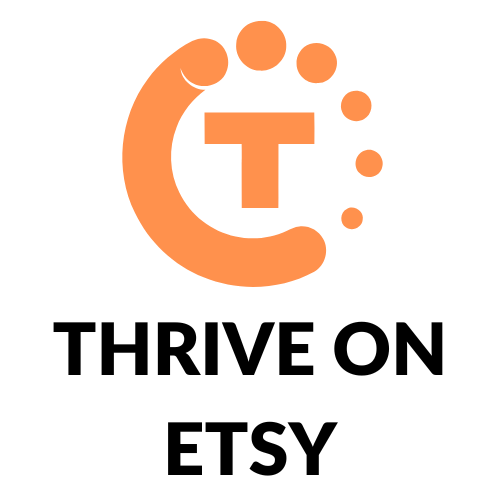So you’re looking to close your Etsy shop, but don’t know where to start?
Etsy knows its users may want to close their stores for different reasons, and therefore offers three different options when a user is looking to close their shop.
In this article we’ll discuss the different options offered by Etsy when it comes to closing your Etsy shop, and the steps you can follow to implement your chosen method.
We’ll also discuss any considerations and steps you may want to take to protect and save your existing data, and to ensure you will receive any outstanding payments from your Etsy account.
Keep reading below for a clear and comprehensive guide to closing your Etsy Shop!
Closing vs. Deleting an Etsy Account
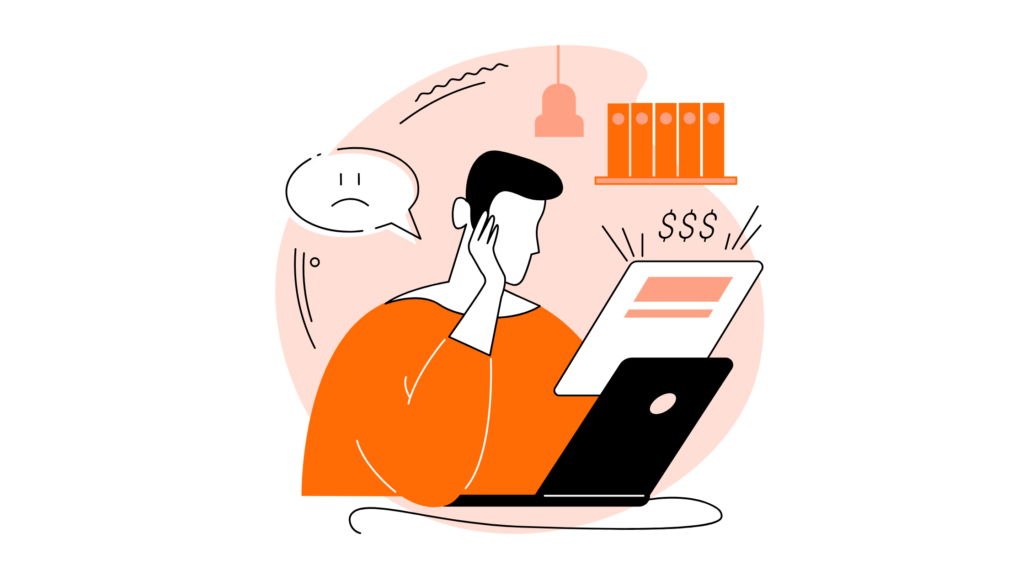
Closing and deleting your Etsy account have slightly different repercussions, and should be considered carefully before you make a decision.
If you choose to close your Etsy shop, you can reopen it at any time. This option is convenient if you’d like to take a break from Etsy but could see yourself coming back in the future.
If you’re serious about never using your current Etsy account again, you can permanently delete your account and, thus, permanently delete your Etsy shop and all its data.
Things You Should Do Before You Close Your Etsy Shop

While it isn’t as permanent, closing your Etsy shop should not be a hasty decision!
Here are some things to consider before you follow through with closing your store.
Think Twice
Before you close your Etsy shop, make sure you’re certain this is the right option for you.
Etsy has an option called Vacation Mode, which allows customers to continue to view your listings and your store but not place orders. If you simply close your store, nobody will be able to view your store, or your listings.
Vacation Mode is handy if you’d still like traffic to your store. This way, people can continue to favorite and save your listings, but you can also take a physical break from fulfilling orders.
If this seems like a good option and you’d like to enable Vacation Mode, follow these steps:
- Log in to your Etsy account
- Select the ‘Shop Manager’ option
- Next, select ‘Settings’
- Then, ‘Options’
- Here you should see the ‘Vacation Mode’ tab; select this option
- Change the setting to ‘On’
- Fill in a shop announcement and an auto-reply message. Make sure this message details your temporary break, and when you plan to be back in action
- Select ‘Save’ once you’ve written your messages.
Once you’re ready to resume trading, simply turn Vacation Mode off! You can do this by following the same steps above, but changing the setting from ‘On’ to ‘Off’.
Download and Backup Your Data
If you’re certain you’d like to close your Etsy shop, make sure you download and backup your data beforehand. This process ensures you can access your store’s data even if you choose not to reopen your store.
To download your Etsy data follow these steps:
- On your Etsy account, click the ‘You’ tab
- Next, select ‘Shop Manager’
- From there, select ‘Settings’
- Then, ‘Options’
- Next, click ‘Download Data’
- Lastly, click ‘Download CSV’.
This will save the CSV file with your shop’s listing data to your computer.
This file will include information like listing names, descriptions, prices, image URLs and more.
Make sure you name the file on your computer, and save it somewhere you will easily be able to access in the future.
How to Close Your Etsy Shop: Step by Step

So, you’ve decided closing your Etsy store is the right option for you.
Here are the steps you can follow to close your store:
- First, open your Etsy account and go to ‘Shop Manager’
- Next, click ‘Settings’ and then ‘Options’
- Select the option labeled ‘Close Shop’
- Click ‘Close Shop’.
You will then be prompted to fill out a survey for Etsy, so they can understand why you’re choosing to close your shop.
If you decide to reopen your Etsy shop, follow these steps on your Etsy account:
- Select ‘Account Settings’
- Click on the shop you would like to reopen
- Click ‘Reopen Shop’.
Your shop should now be live again on the Etsy website, and customers will be able to view your store and make orders.
Closing an Etsy Shop with Open Orders
As mentioned above, Etsy has an option called ‘Vacation Mode’. This option can be used when you want to close your shop to further purchases, but still have open orders to fill.
Vacation Mode means that customers will be able to view your shop, but no further purchases will be able to be made.
However, you can still close your shop (instead of going on ‘Vacation Mode’) with open orders.
This means no customer will be able to view your shop, but you will still be able to view open orders and communicate with customers through the messaging feature.
Closing an Etsy Shop with an Account Balance
If you choose to close your shop with an account balance, you will still receive these payments according to your payment schedule.
It is important to make sure your payment details are correct before closing your shop, to ensure you receive your remaining account balance.
If you’d like to check or change your payment details, follow these steps:
- If you’re using the Etsy website, on your Etsy account, find the tab labeled ‘Shop Manager’. If you’re using the Etsy app, tap ‘More’, and then ‘Your Shop’
- Next select ‘Finances’
- Then ‘Payment Settings’
- If you need to change your details, there should be an ‘Update’ button next to your bank details
- Enter your new details
- Select ‘Save’ when you’re done.
Closing a Draft Shop
If you’ve created a draft Etsy shop that you’re not intending to use, there is unfortunately no way for you to close it as it has not been opened yet!
However, you can simply remove it from your account, though this requires assistance from Etsy staff.
To do this:
- Find the ‘Contact Support’ option on the Etsy website
- Create a support ticket asking for your draft shop to be closed.
You should expect a response within a few working days from their support staff, so make sure you’re checking your emails.
How to Delete Your Etsy Shop

There’s a difference between closing your Etsy shop and deleting your Etsy shop.
When you close your Etsy shop, you can still reactivate it at any time, and all your shop data and listings will be as they were when you closed your shop.
However, if you want to permanently delete your Etsy shop, you will have to delete your Etsy account simultaneously. This option will delete all your store’s listings and data.
If you choose this method you will be forced to start again from scratch if you decide you’d like to reopen your store or create a new Etsy account.
Can I Permanently Delete My Etsy Account?

Etsy accounts can be permanently deleted, though this is an irreversible action.
If you have an Etsy shop, all open orders must be completed and all fees paid before you are able to delete your account.
To permanently delete your Etsy account, follow these steps:
- On your Etsy account, click the ‘You’ tab
- Next, select ‘Account Settings’
- Then select ‘Privacy’
- There will be an option titled ‘Permanently close and delete your Etsy account’. Select this
- Then click ‘Request deletion of your data’.
After you’ve completed these steps, you will be sent an email with a declaration to complete. This will finalize the deletion of your Etsy account.
As an additional warning, you will not be able to open another Etsy account with the same email you used for the account you have deleted!
Bear in mind that if you’re intending to create another account and start another shop, you will have to use a different email address.
The Bottom Line
Etsy offers a range of options for their users when it comes to closing your Etsy shop.
Let’s review them in order of severity.
Firstly, there is Vacation Mode. Vacation mode is useful for those sellers that just want a break from filling orders, but would like their shop and products to still be visible to the public.
Alternatively, you can close your Etsy shop.
This option means nobody will be able to view your store or listings, but you may still fill your open orders and communicate with customers. Closing your Etsy shop means you are able to reopen the store at any time, and all your data will be there when you choose to come back to it.
Lastly, you can permanently delete your Etsy account and therefore permanently delete your Etsy shop.
This option is the most severe and irreversible. If you choose this option, make sure you download your data first following the steps outlined above.
Hopefully by now you feel as though you understand which option is best suited to you, and understand how to take the necessary steps to implement your chosen method!