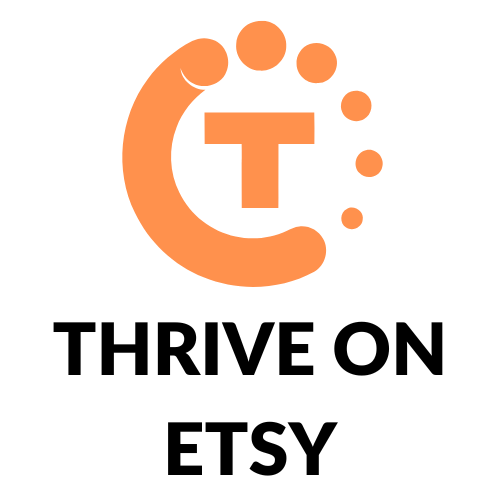Are you an Etsy seller looking to make a great first impression on your customers? One way to do this is by designing a stunning banner for your shop. Etsy offers two banner options: the carousel banner and the collage banner. In this article, we will guide you through the process of creating both types of banners, so you can showcase your brand and listings at the top of your shop page.
The carousel banner allows you to add up to four different images for shoppers to scroll through. You can also link a banner image that directs to a specific listing or a shop section. Each image must be sized to a minimum of 1200 x 300px. On the other hand, the collage banner allows you to create a customized banner using 2, 3, or 4 different images. Both banner types are perfect for highlighting your brand and products, and can help you stand out from the competition. Keep reading to learn how to create your own carousel or collage banner for your Etsy shop.
Understanding Etsy Shop Banner
If you’re an Etsy seller, you know how important it is to have an eye-catching banner on your shop’s homepage. Your banner is the first thing that potential customers see when they visit your shop, so it’s crucial to make a good first impression. There are two types of banners you can create for your Etsy shop: carousel banners and collage banners.
Importance of Carousel Banner
A carousel banner is a rotating banner that displays multiple images in a slideshow format. It’s a great way to showcase your products and promotions and grab the attention of potential customers. With a carousel banner, you can add up to five images, each with its own link. This means you can direct customers to specific products or pages on your shop.
Difference between Carousel and Collage Banner
A collage banner, on the other hand, is a static banner that displays multiple images in a grid format. It’s a good option if you want to showcase a collection of products or images. With a collage banner, you can add up to four images, each with its own link. However, collage banners are only available to sellers who are subscribed to Etsy Plus.
In summary, carousel banners are a great way to showcase your products and promotions, while collage banners are a good option for displaying collections of products or images. Whichever type of banner you choose, make sure it’s eye-catching, on-brand, and relevant to your shop.
Related Posts:
Designing Your Carousel Banner
When designing a carousel banner for your Etsy shop, there are a few things to keep in mind to create an eye-catching and effective banner.
Choosing the Right Images
The images you choose for your carousel banner should be high-quality and visually appealing. Ideally, they should also be relevant to your brand and the products you sell. Consider using product photos or lifestyle images that showcase your products in use. You can also use images with text overlays to highlight promotions or sales.
When selecting images, make sure they are all the same size and orientation to create a cohesive design. It’s also important to choose images that have a similar color palette to create a harmonious look.
Creating a Cohesive Design
In addition to selecting the right images, it’s important to create a cohesive design for your carousel banner. This means using a consistent color scheme, typography, and design elements throughout the banner.
Consider using a design tool like Canva or Adobe Spark to create your carousel banner. These tools offer templates and design elements that can help you create a professional-looking banner quickly and easily.
When designing your banner, make sure to keep it simple and easy to read. Avoid using too much text or cluttering the banner with too many design elements. The goal is to create a banner that is visually appealing and draws attention to your products.
Related Posts:
Creating a Collage Banner
Creating a collage banner for your Etsy shop is a great way to showcase your products and attract customers. Here are some tips to help you create a stunning collage banner that will make your shop stand out.
Selecting a Theme
The first step in creating a collage banner is to select a theme. Your theme should be related to the products you sell in your shop. For example, if you sell handmade jewelry, you could choose a theme that features different types of jewelry or showcases your best-selling pieces.
When selecting a theme, it’s important to choose images that are high-quality and visually appealing. You can use your own product photos or find royalty-free images online. Make sure the images you choose are cohesive and work well together.
Arranging Images
Once you have your theme and images selected, it’s time to arrange them in your collage banner. There are a few different ways to arrange images, depending on the look you’re going for.
One option is to arrange images in a grid format. This is a great option if you want to showcase a variety of products. Another option is to arrange images in a more organic, free-flowing format. This is a good option if you want to create a more artistic, bohemian look.
When arranging images, it’s important to pay attention to spacing and balance. Make sure there is enough white space between images so that the banner doesn’t look cluttered. You can also use text overlays or borders to help separate images and create a cohesive look.
By following these tips, you can create a beautiful collage banner that will help your Etsy shop stand out and attract customers.
Uploading Your Banner to Etsy
File Format and Size
When uploading your banner to Etsy, it’s important to choose the right file format and size. Etsy accepts JPG, PNG, and GIF file formats for banners. The recommended size for a carousel banner is 1200 x 300 pixels, while the recommended size for a collage banner is 1200 x 1600 pixels. Keep in mind that your banner should be visually appealing and represent your brand.
Preview and Adjust
Before uploading your banner to Etsy, it’s a good idea to preview it and make any necessary adjustments. You can do this by using photo editing software such as Adobe Photoshop or Canva. Make sure your banner is clear and easy to read, and that it accurately represents your shop. You can also adjust the brightness, contrast, and saturation of your banner to make it stand out.
Once you’ve finished editing your banner, save it as a JPG, PNG, or GIF file. Then, go to your Etsy shop dashboard and click on “Settings”. From there, click on “Info & Appearance” and scroll down to “Order receipt banner”. Click on “Choose file” and select the banner you just saved. Finally, click on “Save” to upload your banner to Etsy.
Related Posts:
Maintaining Your Etsy Shop Banner
Your Etsy shop banner is a crucial branding asset that helps you stand out in the marketplace. Keeping it up-to-date and visually appealing can help you attract more customers and increase sales. Here are some tips to help you maintain your Etsy shop banner.
Updating Your Banner
Your shop banner should reflect your brand and the products you sell. If you add new products or change your branding, it’s essential to update your banner accordingly. You can create a new banner using tools like Canva or hire a professional designer to create one for you.
To update your banner, go to your Shop Manager and click the pencil icon next to your shop name. Click “Edit shop banner” and upload your new banner. Make sure to preview it to ensure it looks good on both desktop and mobile devices.
Seasonal Changes
Seasonal changes are a great opportunity to update your banner and give your shop a fresh look. For example, you can create a banner for the holidays, summer, or back-to-school season. Updating your banner seasonally can help you attract more customers and keep your shop looking current.
To update your banner seasonally, plan ahead and create a new banner in advance. You can also use tools like Canva to create a template that you can update each season. When the time comes to update your banner, simply upload your new design to your Shop Manager.
Related Posts: