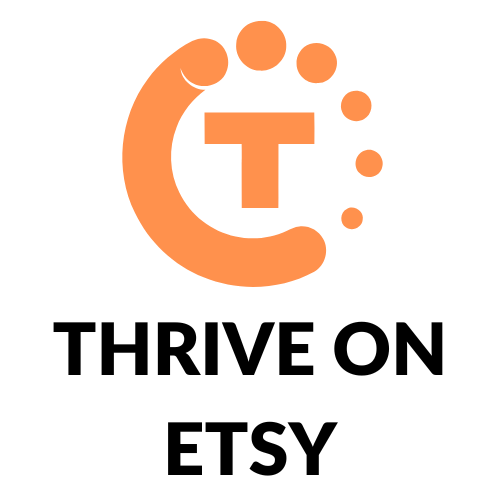Are you an Etsy seller looking to improve your online shop’s visual appeal? One of the most important aspects of an Etsy listing is the quality of the photos. Great photos can help your item stand out and attract potential buyers. However, taking good photos is only half the battle. Cropping your Etsy listing photos is equally important, as it can make your product look more professional and visually appealing.
Cropping your Etsy listing photos is a simple process that can be done directly on the Etsy website or the Etsy Seller app. Once you’ve uploaded your photos, you can use the crop tool to adjust the size and composition of the image. This can help you highlight the most important aspects of your product and remove any distracting elements from the background. By following a few simple steps, you can ensure that your Etsy listing photos look polished and professional, which can help you attract more customers and increase your sales.
Understanding Etsy’s Photo Requirements
When it comes to selling on Etsy, having high-quality images is essential to attract potential buyers. Etsy has specific photo requirements that sellers must follow to ensure that their listings look professional and visually appealing.
The recommended size for listing images is 2000px for the shortest side of the image, and a resolution of 72PPI. Images larger than 1MB in file size may not finish uploading, especially on a slower internet connection. If you’re finding that your photo uploads are taking longer than normal, follow these troubleshooting steps.
It’s important to note that Etsy has strict guidelines for image content. Images must accurately represent the item being sold and cannot contain watermarks, borders, or text overlays. Additionally, images cannot include additional items that are not for sale and must not be digitally altered to misrepresent the item.
Related Posts:
Selecting Your Listing Photos
When it comes to creating an effective Etsy listing, the photos you choose are crucial. They are the first thing potential customers will see, and can make or break a sale. Here are a few things to keep in mind when selecting your listing photos.
Choosing Quality Images
The quality of your photos is important. Blurry, poorly lit, or low-resolution images can turn customers off. Make sure your photos are clear, sharp, and well-lit. Consider investing in a good camera or hiring a professional photographer if you’re not confident in your own photography skills.
Understanding Composition
Composition is the way in which elements are arranged in a photo. It can make a big difference in the overall look and feel of your listing. Consider the rule of thirds, which suggests dividing your photo into thirds both horizontally and vertically, and placing your subject at one of the intersections. This can create a more visually interesting image.
Highlighting Product Features
Your listing photos should showcase your product in the best possible light. Make sure you’re highlighting its most important features. If you’re selling clothing, for example, show the fit from different angles. If you’re selling jewelry, take close-up shots to show the details.
Related Posts:
Cropping Techniques
When it comes to cropping your Etsy listing photos, there are a few techniques you can use to ensure your images look their best. Here are some of the most effective cropping techniques:
Using Etsy’s Built-In Cropping Tool
Etsy has a built-in cropping tool that allows you to easily crop your photos once you’ve uploaded them to your listing. To use this tool, simply open your listing in Shop Manager, hover over the photo you want to crop, and click the crop icon. From there, you can adjust the cropping area as needed, and then save your changes.
Third-Party Cropping Tools
If you’re looking for more advanced cropping options, there are several third-party tools you can use. One popular option is Adobe Photoshop, which allows you to crop your photos with precision and control. Other options include GIMP, Canva, and PicMonkey.
Cropping for Different Devices
It’s important to keep in mind that your Etsy listing photos will be viewed on a variety of devices, from desktop computers to smartphones and tablets. To ensure your photos look good on all devices, it’s a good idea to crop them with a square aspect ratio. This will ensure your photos are easy to view and won’t get cut off on smaller screens.
Related Posts:
Tips for Effective Cropping
When it comes to cropping your Etsy listing photos, there are a few tips to keep in mind to ensure that your products look their best. Here are some key things to consider:
Focus on the Product
Make sure that your product is the focus of the image. Crop the photo so that the product is front and center, and take care to ensure that the product is in focus and well-lit. This will help potential buyers to get a clear sense of what your product looks like and will make it more appealing.
Avoid Distractions
Try to avoid including any distracting elements in your photos. This might include things like cluttered backgrounds, other products, or anything else that takes away from the focus on your product. Keep the background simple and clean to help your product stand out.
Maintain Aspect Ratio
When you crop your photos, make sure to maintain the aspect ratio of the original image. This will help to ensure that your photos look professional and well-composed. If you need to adjust the aspect ratio, make sure to do so carefully to avoid distorting the image.
Consider Background
Finally, consider the background of your photo when cropping. If you’re taking photos of your product on a white background, for example, make sure to crop the image so that the background is consistent across all of your listings. This will help to create a cohesive look for your shop and will make it easier for buyers to browse your products.
Related Posts:
Common Mistakes to Avoid
When cropping your Etsy listing photos, there are a few common mistakes to avoid to ensure that your photos look professional and appealing to potential customers. Here are some mistakes to keep in mind:
Over-Cropping
One of the most common mistakes is over-cropping your photos. When you crop too much, you risk losing important details or making the photo appear pixelated or blurry. It’s important to find the right balance between cropping enough to remove distractions and keeping enough of the photo to showcase your product effectively.
Ignoring Etsy’s Guidelines
Another mistake to avoid is ignoring Etsy’s guidelines for listing photos. Etsy recommends using photos that are at least 2000px on the shortest side and have a resolution of 72PPI. If your photos don’t meet these guidelines, they may not upload properly or may appear blurry or distorted. Be sure to follow Etsy’s guidelines to ensure that your photos look their best.
Inconsistent Photo Styles
Finally, it’s important to avoid using inconsistent photo styles across your listings. If your photos look too different from one another, it can be confusing for potential customers and may make your shop appear less professional. Try to use a consistent style for your photos, such as using the same background or lighting for each listing.
Related Posts:
Review and Edit
Once you have uploaded your photos to your Etsy listing, it is important to review and edit them to ensure they look their best. To edit your photos, go to your Shop Manager and select the listing that you want to edit. From there, you can hover over the photo and select the crop icon to adjust the size and composition of the image.
When reviewing your photos, consider the following tips to make sure they are visually appealing and accurately represent your product:
- Use a horizontal or square orientation for your first photo to ensure the main focal point appears in the thumbnail view.
- Keep the lighting consistent across all photos to provide a cohesive look and feel.
- Use a plain background or a setting that complements your product without distracting from it.
Once you have made your edits, be sure to save your changes and preview your listing to ensure everything looks as it should.
Related Posts: