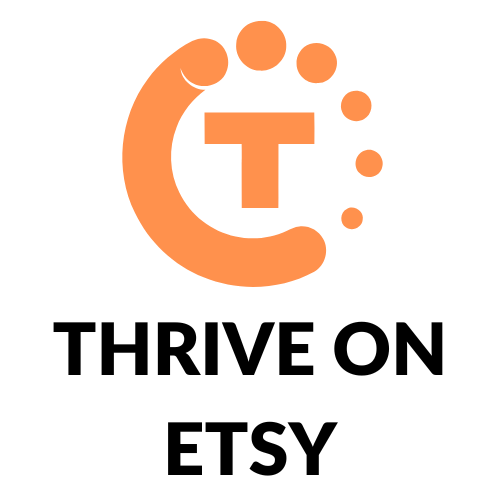Many Etsy sellers have encountered an issue when trying to update their shop policies. They receive an error message that prevents them from making changes to their policies. This can be a frustrating experience for sellers who want to keep their policies up-to-date and in line with Etsy’s guidelines.
The error message can appear for a variety of reasons, such as an issue with the seller’s internet connection, a problem with Etsy’s servers, or a glitch in the website’s code. Some sellers have found that clearing their browser’s cache or switching to a different browser can help resolve the issue. However, if the problem persists, it may be necessary to contact Etsy’s customer support team for assistance.
Understanding Etsy’s Shop Policies
Etsy’s shop policies are a set of rules that sellers create to inform buyers about their business practices. These policies cover everything from shipping and returns to payment methods and communication. It is important to have clear and concise shop policies to avoid misunderstandings and disputes with buyers.
When trying to update shop policies on Etsy, sellers may encounter errors. This can be frustrating, but it is important to understand that Etsy has strict guidelines for shop policies. Sellers should make sure that their policies comply with Etsy’s policies and guidelines before submitting them for review.
One common issue that sellers face when updating shop policies is the lack of a “save” button. This can be resolved by using the “simple shop policies” feature, which allows sellers to create policies using pre-written templates. However, sellers should be aware that using these templates may result in policies that are not specific to their business.
To avoid errors when updating shop policies on Etsy, sellers should carefully review Etsy’s policies and guidelines. They should also make sure that their policies are clear, concise, and specific to their business.
Related Posts:
- How To Use Etsy Search Analytics Tool as a Seller
- How to Sell on Etsy Without a Bank Account
- Why Etsy Requires Your SSN for Selling
- Etsy vs. Depop: Which is Right for You?
- How to Do Etsy Market Research for Your Products
Common Reasons for Update Errors
When trying to update shop policies on Etsy, sellers may encounter errors preventing them from saving their changes. Here are some common reasons why this may happen:
Internet Connection Issues
Poor internet connection can cause errors when trying to update shop policies on Etsy. If the seller’s internet connection is slow or unstable, it may cause the page to load slowly or not at all, preventing the seller from making changes to their policies. It is recommended to have a stable and fast internet connection before attempting to update shop policies on Etsy.
Browser Compatibility Issues
Another common reason for update errors is browser compatibility issues. Some browsers may not be compatible with Etsy’s platform, causing errors when trying to update shop policies. It is recommended to use a supported browser such as Google Chrome, Mozilla Firefox, or Microsoft Edge to avoid compatibility issues.
Etsy Platform Bugs
Occasionally, Etsy’s platform may experience bugs or glitches that prevent sellers from updating their shop policies. In such cases, it is recommended to wait for a few hours or try again later to see if the issue has been resolved. If the issue persists, sellers can contact Etsy’s support team for assistance.
Related Posts:
Step-by-Step Guide to Update Shop Policies
Updating shop policies on Etsy is a crucial task for any seller to ensure that their customers are aware of their shop policies. However, sometimes sellers might encounter error messages while updating their shop policies. In this section, we will provide a step-by-step guide on how to update shop policies on Etsy and troubleshoot any errors that may arise.
Accessing Shop Manager
The first step to updating shop policies on Etsy is to access the Shop Manager. To do this, the seller must log in to their Etsy account and click on the “Shop Manager” icon located on the top right corner of the page.
Navigating to Policies Section
Once the seller has accessed the Shop Manager, they must navigate to the “Policies” section. This can be done by clicking on “Settings” and selecting “Info and Appearance” from the drop-down menu. From there, the seller can select “Policy” and then click on the “Edit” button to make changes to their shop policies.
Editing and Updating Policies
After selecting the “Edit” button, the seller can make changes to their shop policies. The policies are separated into different tabs, including “Returns & exchanges,” “Cancellations,” “Privacy,” and “Fixed.” The seller can edit each tab by clicking on the “Edit” button located next to each section. Once the seller has made the necessary changes, they must click on the “Save” button to update their shop policies.
Troubleshooting Update Errors
If the seller encounters an error message while updating their shop policies, they must first check if they have followed all the necessary steps correctly. If the error persists, the seller can try clearing their browser cache and cookies or using a different browser to access Etsy. If the error still persists, the seller can contact Etsy’s customer support for further assistance.
Related Posts:
- How to Organize Your Etsy Shop Sections
- How to Print Etsy Shipping Labels
- How to Make and Sell Notion Templates on Etsy
- How to Change Your Etsy Shop URL
- How to Run a Sale on Etsy
Contacting Etsy Support
If a seller encounters an error while trying to update their shop policies on Etsy, they can contact Etsy support for assistance. There are several ways to contact Etsy support, including chat, phone, or email. The seller must sign in to their Etsy account to access these options.
Before contacting Etsy support, the seller can try a few troubleshooting steps to resolve the issue. They can switch to a different browser, restart their modem, or contact their internet service provider. If the issue persists, the seller can reach out to Etsy support for further assistance.
When contacting Etsy support, it is important to provide as much information as possible about the issue. This can include screenshots or error messages that the seller has encountered. Etsy support will work with the seller to resolve the issue as quickly as possible.
Related Posts:
Preventing Future Update Errors
To avoid encountering errors when updating shop policies on Etsy, there are a few steps sellers can take to prevent future issues.
Regular Updates
Firstly, it is recommended that sellers update their shop policies regularly to ensure they are accurate and up-to-date. This can help prevent any confusion or misunderstandings between the seller and buyer. It is also important to review and update policies in response to any changes in Etsy’s policies or regulations.
Using Supported Browsers
Another way to prevent update errors is to use a supported browser when accessing the Etsy website. Etsy recommends using the latest version of Google Chrome, Mozilla Firefox, Safari, or Microsoft Edge. Using an outdated or unsupported browser may result in errors when updating shop policies or other aspects of the shop.
Checking Internet Connection
It is also important to ensure a stable internet connection when making updates to shop policies. A weak or unstable internet connection may cause errors or prevent updates from being saved properly. Checking the internet connection and ensuring it is stable before making updates can help prevent errors.
Related Posts: